[Flutter] ModalBottomSheet 높이 조절
최근 업데이트 날짜:
Flutter에서 대부분의 위젯들은 쉽게 높이를 설정할 수 있다. SizedBox나 Container으로 위젯을 감싸고, height를 설정해주면 된다.
그런데 ModalBottomSheet는 높이 조절하는 방법이 다른 위젯들과 약간 다르다. 그래서 이번에는 ModalBottomSheet의 높이를 조절하는 방법에 대해서 간단하게 정리해보려고 한다.
높이를 설정하지 않은 ModalBottomSheet
우선 높이를 따로 설정하지 않고 showModalBottomSheet를 호출해보자.
void showDefaultHeightModalBottomSheet(BuildContext context) {
showModalBottomSheet(
context: context,
builder: (BuildContext context) {
return Center(
child: ElevatedButton(
child: const Text('ModalBottomSheet 닫기'),
onPressed: () => Navigator.pop(context),
),
);
},
);
}
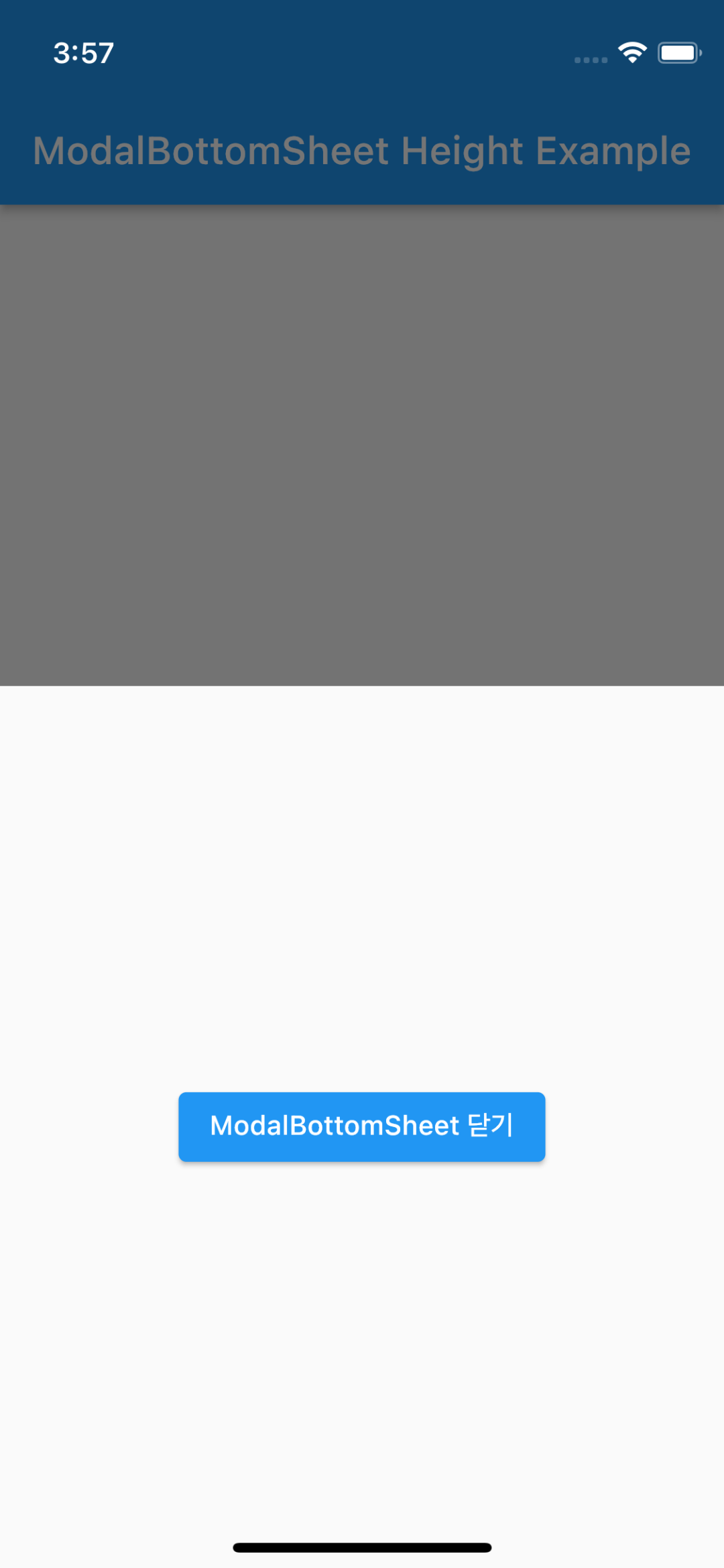
내부의 ElevatedButton 위젯 높이가 매우 낮지만 ModalBottomSheet의 높이는 화면의 절반 정도가 된다. ModalBottomSheet에는 기본 높이 값이 있기 때문에 그렇다.
기본 높이보다 짧은 ModalBottomSheet
이제 ModalBottomSheet의 높이를 기본 높이보다 짧게 조절해보자.
void showShortHeightModalBottomSheet(BuildContext context) {
showModalBottomSheet(
context: context,
builder: (BuildContext context) {
return SizedBox(
// SizedBox로 감싸고 height로 높이를 설정.
height: 200,
child: Center(
child: ElevatedButton(
child: const Text('ModalBottomSheet 닫기'),
onPressed: () => Navigator.pop(context),
),
),
);
},
);
}
내부 컨텐츠를 SizedBox로 감싸고 height을 통해 높이를 200으로 설정했다.
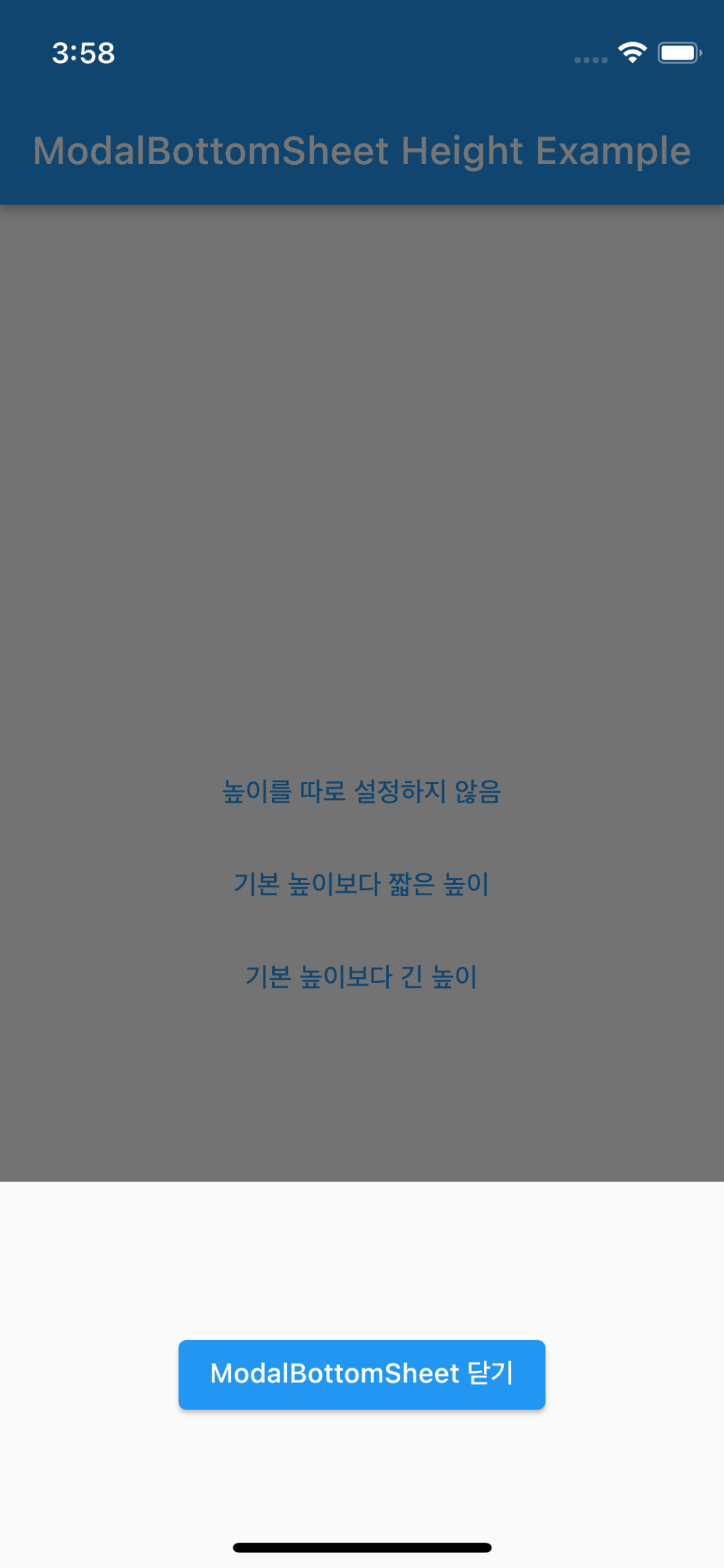
ModalBottomSheet의 높이가 200으로 잘 설정된 것을 확인할 수 있다.
기본 높이보다 긴 ModalBottomSheet
마지막으로 ModalBottomSheet의 높이를 기본 높이보다 길게 설정해보자.
void showLongHeightModalBottomSheet(BuildContext context) {
showModalBottomSheet(
context: context,
builder: (BuildContext context) {
return SizedBox(
height: MediaQuery.of(context).size.height * 0.8,
child: Center(
child: ElevatedButton(
child: const Text('ModalBottomSheet 닫기'),
onPressed: () => Navigator.pop(context),
),
),
);
},
);
}
우선 짧은 경우와 동일하게 SizedBox감쌌다. 그리고 MediaQuery를 활용해 스크린 높이의 80퍼센트로 height를 설정했다.
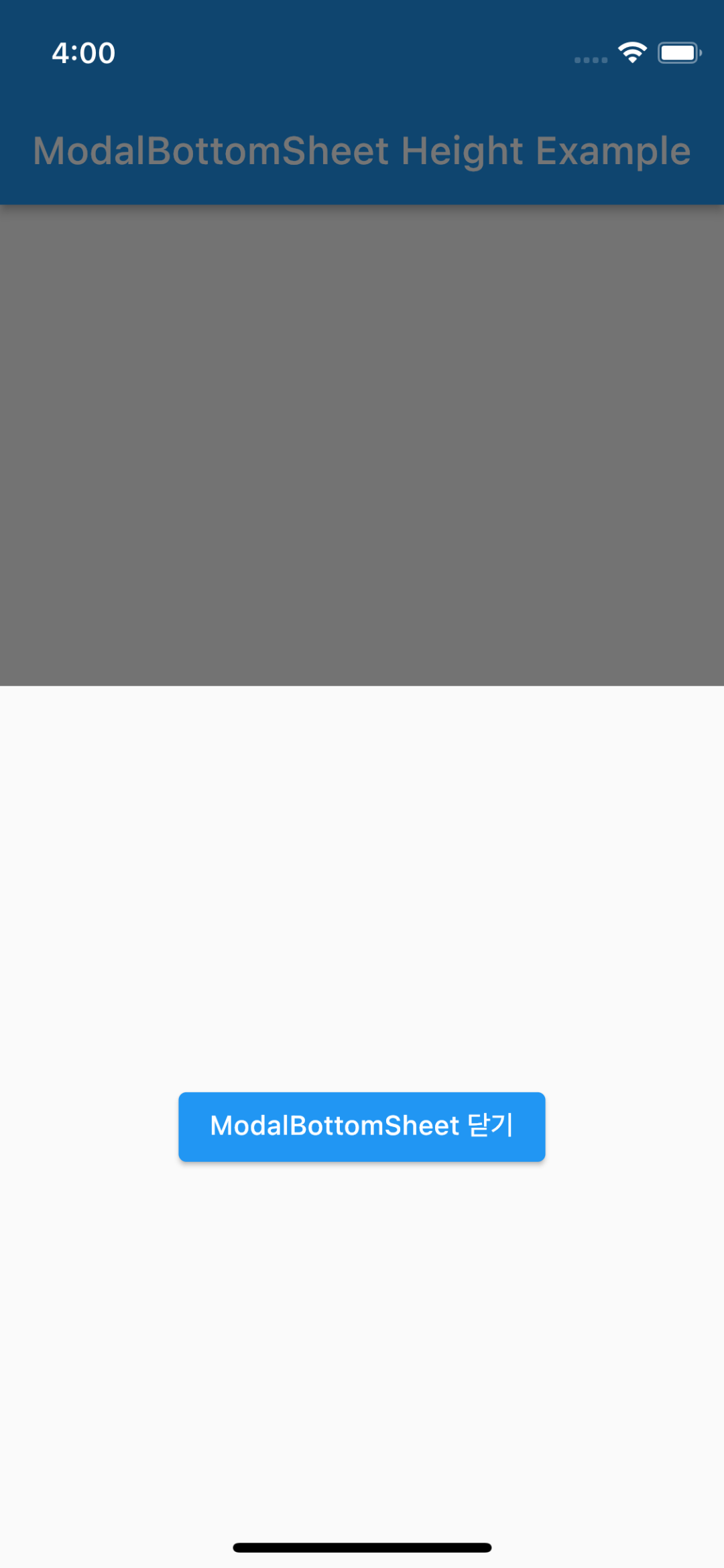
그런데 ModalBottomSheet의 높이가 변하지 않았다. 이는 ModalBottomSheet의 높이를 기본 높이보다 길게 하고 싶을 때 추가로 설정해야하는 것이 있기 때문이다.
void showLongHeightModalBottomSheet(BuildContext context) {
showModalBottomSheet(
context: context,
// isScrollControlled를 true로 설정.
isScrollControlled: true,
builder: (BuildContext context) {
return SizedBox(
height: MediaQuery.of(context).size.height * 0.8,
child: Center(
child: ElevatedButton(
child: const Text('ModalBottomSheet 닫기'),
onPressed: () => Navigator.pop(context),
),
),
);
},
);
}
isScrollControlled를 true로 설정해주기만 하면 된다.
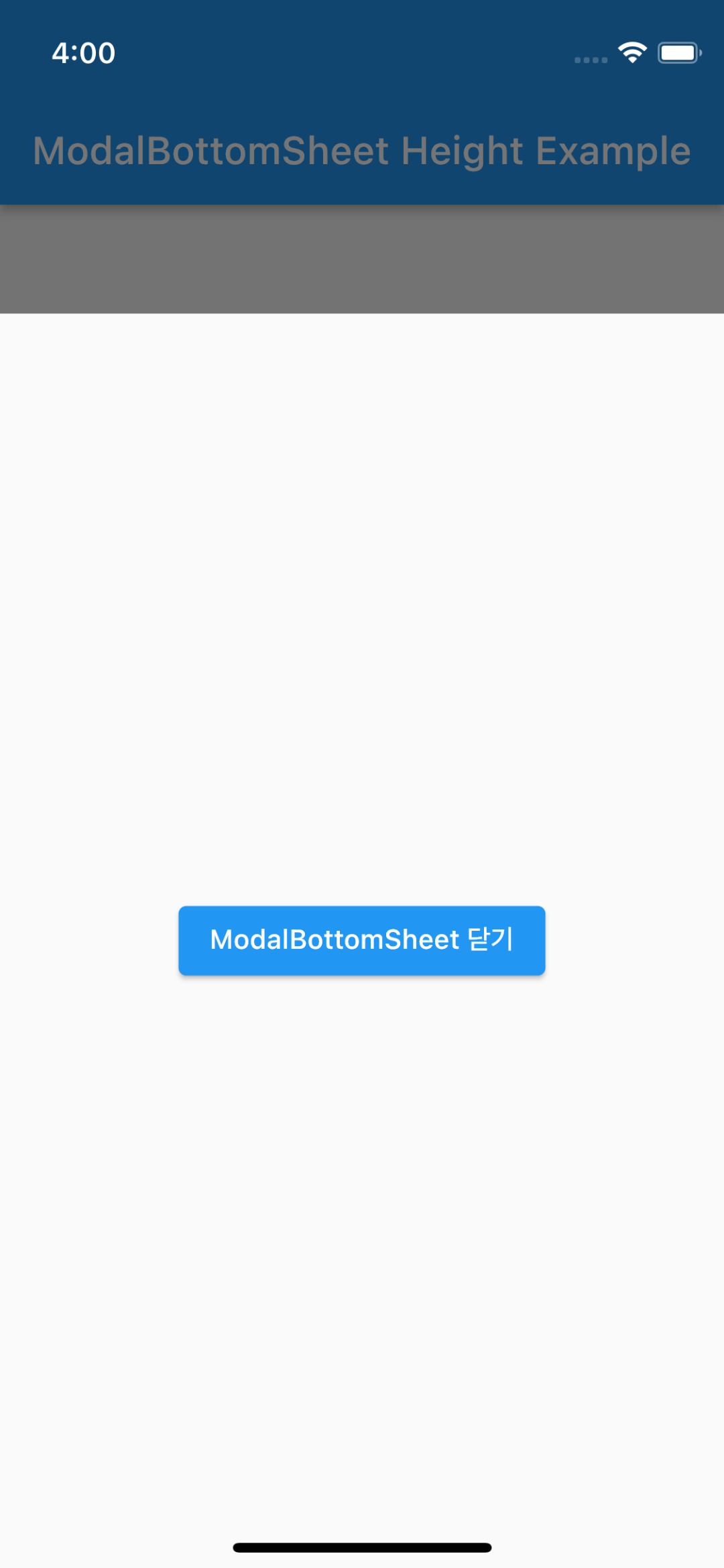
이제 ModalBottomSheet의 높이가 스크린 높이의 80퍼센트로 보이는 것을 볼 수 있다.
전체 예시 코드
https://github.com/terry1213/flutter-example/tree/modal_bottom_sheet_height

댓글남기기